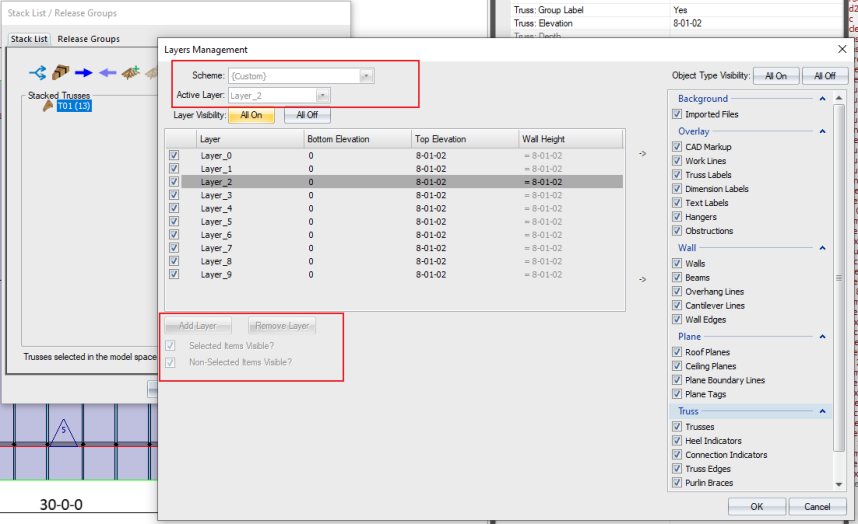Purpose
Use the Stack List to arrange trusses in a specific order for delivery purposes. Release Groups may be used by component manufacturers to divide layouts into smaller sections for manufacturing, delivering, and invoicing. For example, on a house with both floor and roof trusses, the floor trusses must be built and delivered earlier than the roof trusses.
Release Groups are saved to Director. You can edit the Stack List and Release Groups in both Director and Truss Studio; however, it is easier to view the truss stack order in Layout.
Steps
- From the Output menu in Layout view, select Stack List or click
.
The Stack List dialog displays.
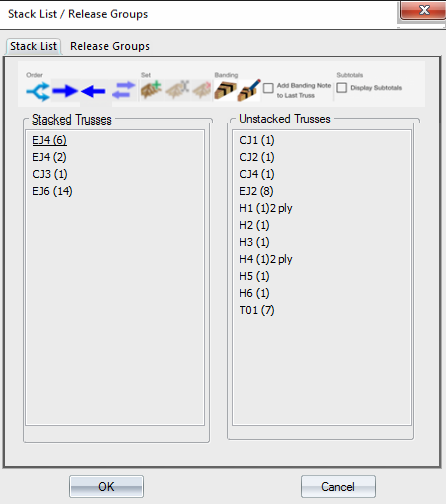
- On the Stack List tab, you can:
- Move Unstacked Trusses to the Stacked Trusses list using the arrow keys
 or drag and drop.
or drag and drop. - Move Stacked Trusses to the Unstacked Trusses list using the arrow keys
 or drag and drop.
or drag and drop. -
Note that when EnvData > LayoutSettings > Labels > Use the set name as the prefix for truss labels in a set is true, trusses moved into a set on the Stack List receive the set name as the prefix for the truss label.
- Change the order of trusses in the Stacked Trusses list by dragging and dropping to the desired location in the list.
- Band selected trusses together. Select the truss and click
. A banding line is inserted into the stacking list.
- Use the right-click menu to access other options:
- Split Stack Item
- Reverse Stacking List
- Toggle Banding
- Edit Banding Note
- Move to Stack
- Move to Unstack
- New Set
- Edit Set Quantity
- Rename Set
- Delete Set
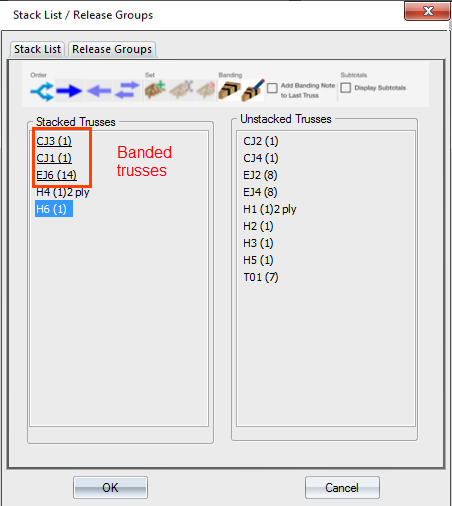
An easy way to stack trusses in a specific order is to select them on the layout by dragging a line across the trusses to stack. The trusses appear on the Stacked Trusses list and are split up. For example, in the layout below, there is an A7 truss on the left side of the layout and an A7 truss on the right. They are split up as two separate items on the list.
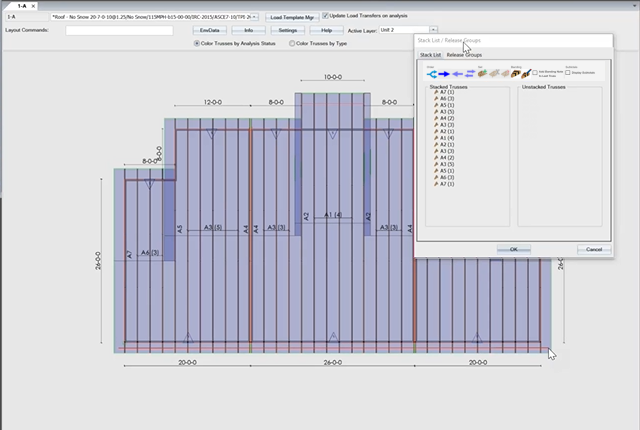
Drawing a box around selected trusses
Draw a box around select trusses when using Stack List command. This feature allows you to quickly move a group of trusses between the stacked and unstacked trusses lists. This feature is beneficial when adding shear panels or blocks to the Stack List.
-
Use Shift-drag to draw a box around the trusses to move.
-
All trusses that are included in the box are selected and move between the stacked and unstacked trusses list, depending on which list they were in prior to being group selected.
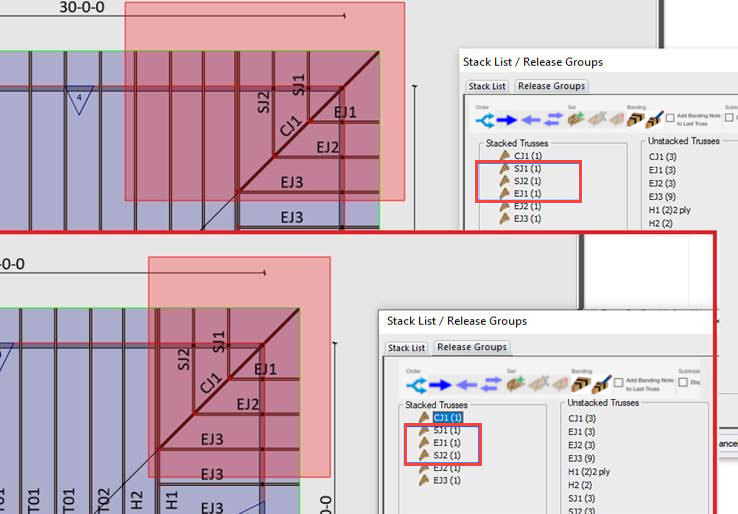
In the example below, EJ4 (8) was split into three separate line items EJ4 (3), EJ4 (3) and EJ4 (2) <3+3+2=8>. Select the banded trusses to split and click 
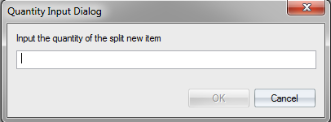
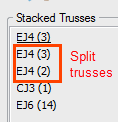
Stack List and Layers Management
-
When the Stack List dialog is open, Layers Management is enabled.
-
When the Stack List dialog is dismissed, visibility settings are restored and any changes to visibility are not saved.